This tutorial will guide you through installing and using custom car models from the fabulous Essenity Modifications. Whether you simply want them to be on your server for everyone to use, or to be issued via permission, our guide will walk you through using the awesome Dodge Demon. Essenity Modifications has been making custom models for several years in various games before joining the FiveM modding community - she has numerous modifications, both free and paid, available on her Cfx profile and store.

This tutorial is written using:
- FiveM hosted locally - instructions may differ slightly if you are using a server host.
- Xampp - for the server database.
- We're using the Dodge Demon found on Essentiy Modification's store - at the time of writing, this is a free resource.
- vMenu - This will provide you with a smooth menu for spawning in the custom cars, as well as other utilities.
This tutorial assumes that you have already set up your FiveM and database and you have vMenu or an alternative for easy car spawn-in. Setting up a server locally means you can do some testing before deciding to pay for a server host, so you can decide if running a FiveM server is for you, or so you can test new mods and scripts before pushing them live to your server.
It's important to understand that the first time you set up and customise custom models and content will take some time as you learn how to do it, this is normal. But you should be prepared for the planning stages of your server to take a considerable amount of time, and not rush the process - the details are in the planning and it is 100% worth your time to ensure things are set up correctly before your launch your server.
Installing The Custom Cars
On Essentiy's store, you can download the 2018 Dodge Demon completely free via this link.
Once you have downloaded the custom car file (and extracted it), you should go to your 'resources' folder. The location of this may vary slightly depending on the framework you are using, but, as this is where all of your resources will be installed, it's good to memorise the location of this folder.
Once in your /resources folder, you may have category folders, which are indicated by square brackets. It may help you to organise your resources by category, and it will keep your files tidy - so you may find that you have a [cars] folder, if so, this is a perfect place for the custom vehicle. If you don't organise by category, you could simply put the vehicle folder in /resources/2018Demon, but you might find it gets very full as you install further resources.
Our path looks like this: /resources/[cars]/2018Demon. Within your 2018Demon folder, you should have a data folder, a stream folder, and a fxmanifest.lua file. The fxmanifest.lua will ensure your resource is loaded, so it is imperative that this file is in the correct location and you don't move it out of that folder.
Before we go test this in-game, there are some more steps we need to take.
Configuring The Server
By default, simply installing the new models won't make them appear in-game, and we have to go make some edits in a few files before we can drive around in our new cars.
You shouldn't worry if the first time you are installing custom content seems confusing and a little overwhelming, once you have learned how to do it correctly you will be able to do this for any new custom cars that you want for your custom FiveM server. And it will get easier and faster with practice!
We need to edit the server.cfg file, and again, the location of this may vary depending on the framework that you are using. For our server, we're using QBCore, and we need to go to: <FiveM Server>/txData/QBCoreFramework and open the server.cfg. We need to make sure that we add 'ensure 2018DodgeDemon' to our resources start list.
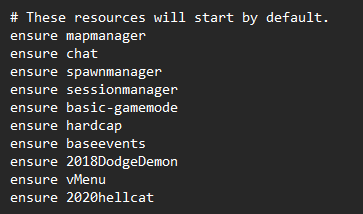
Some servers will use 'ensure' and some with use 'start', it's best to stick to one of them instead of using both, and we're using 'ensure' for all of our resources.
Lastly, because we are using vMenu, we need to add the custom cars to the menu ingame. To do this, however, we need to know the vehicle codes first, so for our custom car, we need to go to /[cars]/2018DodgeDemon/data/{2018demon}/vehicles.meta and open the vehicles.meta with Notepad or similar. In one of the top lines of any custom car model meta file, we will see the model name line which looks like <modelName>slicktop18demon</modelName>. So we know that the model name for the 2018 Demon Dodge is slicktop18demon. It may be good to create a Notepad file for your records that lists the custom car and the model names because this is what is used when spawning in the car via model name ingame.
So, let's go to the vMenu folder where we will make a final edit. We want to head to the resources/vMenu/config/addons.json and open this in Notepad. The default file will have placeholders inside that you can use to add your custom content to the ingame menu. We have followed the example of the placeholders, and here is the example of our addson.json and the result ingame:
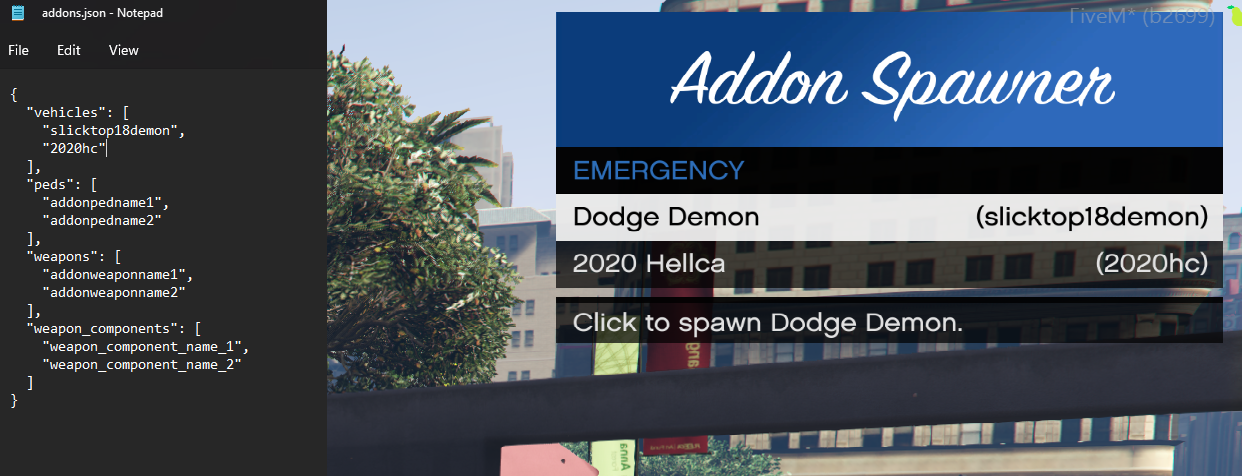
You may notice that we have another custom car model listed there called the "2020hc". This was a special Discord exclusive model for members of Essenity Modifications Discord server - many creators do member exclusives like this, so it's always worth joining the Discord server of content creators you use so you can support them as well as collect any exclusive content not available elsewhere.
Save the addons.json after your edits, and now launch your server. Check via your console log that the 2018 DodgeDemon resource has loaded correctly, and then head ingame.
Spawning The Custom Car Ingame
Once ingame, you can spawn the car in via a couple of ways. Open up vMenu using your default shortcut key (for us, it's M), navigate to Vehicle Spawning, and you will be able to choose to spawn in via car model, or via browsing the Addons. In our short clip, we have used the Addons Spawner, simply clicking the car we want to spawn. Take a look at the custom car model below to see how it looks ingame:
If you've followed the guide so far, hopefully, you've been able to spawn the custom car into the game. However, if you are running a server for other players, do you want them to be able to use the cars, or, do you want this to be restricted via permission?
There are various ways that you can look at distributing access to custom cars on your server, and it will very much depend on your server needs and how you want to manage your server content. Below are a few ideas.
Issuing Custom Content
Each FiveM server is unique, and each server should spend time researching and planning how to issue items, permissions or abilities to players. By default, there is no way of doing this in-game so you will need to be creative. Planning how you distribute benefits to players ingame is likely to be something you spend a not insignificant amount of time on as you want to make sure the system you implement works for your server and ultimately is convenient for your players.
Issuing Vehicles Via The Tebex Wrapper
We have a great video on using the Tebex Wrapper by nassTman that teaches you how to install the wrapper and automate via packages distributed via Tebex. Once the wrapper is installed and configured, you will be able to automate delivery of the products to players on your server - this means some initial configuration on your part will free up your time for the duration of your server as you don't need to manually issue the cars. Read about the wrapper here. You can also watch Ted's tutorial here, where you can install the wrapper alongside Ted and get it working.
Using the Tebex wrapper means you can easily create fantastic informative Tebex packages that your players can buy or redeem that will be delivered in just a minute or two. You would not need to have admins on call to manually issue the car to the player.
If you plan to restrict access to the vehicle and allow access to be rewarded via the store, we strongly recommend you first make sure you're writing good product descriptions so your players can turn into customers. Read our guide here for how to write the best product descriptions that help your store and your customers.
We hope this tutorial has been helpful for you to understand how you can install and use custom car models from Essenity Modifications! Essenity Modifications is a trusted modeller and provides high-quality custom content that will be fantastic for new and veteran servers alike. We recommend trying the free 2018 Dodge Demon car on your server and if you enjoy it, check out their other custom models.
If you're brand new to Tebex you may find our getting started guide useful, and if you have any questions our friendly support team will be happy to help, just send us an email at support@tebex.io.
